Reviews of Samsung Galaxy Note:
Samsung Galaxy Note comes with the amazing S Pen to give you new ways to capture, create and share. Feel like drawing a doodle or writing a personal note in your own handwriting? Now you can. It's pressure sensitive, so it responds with various line thickness exactly like a real pen. I am truly loving this phone! The size to me is perfect. Big at first but easily adapted to. '"Bigger is Better", I am not kidding. And the photos captured are excellent.
Rear- facing Camera Resolution: 8.0 Megapixel
Front-facing Camera Resolution: 2.0 Megapixel
Ps: Number of pixels across and down that are used to capture an image. More pixels, the sharper the photo.
Photos wouldn’t be disappointed by the Samsung galaxy, being equipped with one of the finest smartphone camera sensor around. It produces crisp and sharp shots. The android kind stores the photo and media files on a type of storage which is more friendly than iPhone. If you accidentally deleted some photos from Samsung galaxy , or formatted the media storage, don’t panic, check out the article and get the deleted photos back.
> Have you ever lost your favorite photos while formatting the memory card of galaxy note?
> Unfortunately, I am unable to find my pictures from Galaxy note, what should I do ?
> Does galaxy note photo recovery software can recover the pictures with same graphics and high quality?
The deleted photos or pictures can be brought back is because they are not permanently erased. Deletion only flagged the storage of the deleted files as being available for overwritten.
3 Things you need:
A photo recovery software (such as Yesterdata photo recovery ).
Your Samsung cell phone (memory card).
A computer (Desktop or Laptop).
1). Connect your memory card to your pc via a card reader.
(Without a card reader, you can connect your android phone to your pc directly.)
2). Download and install Yesterdata Photo Recovery.
3). Using the software to recover your deleted files.
Samsung Galaxy Note Photo Recovery Software
Windows Users have the opportunity of recovering one deleted photo from Samsung Galaxy Note memory card Completely Free ! If the software suits your need and you want to recover more, then you need to purchase Yesterdata Photo Recovery. 100% Money Back Guaranteed ! One License Key Can Be Used On 3 Different Computers. Download the free trial version below to have a try now.


How To Recover Deleted Photos From Samsung Galaxy Note :
Step 1: Install Yesterdata Photo Recovery and select your scan mode.
Select one of the scan modes according to your needs, then choose the target disk where your pictures deleted. And then click one of the buttons to start the automatic scanning process.
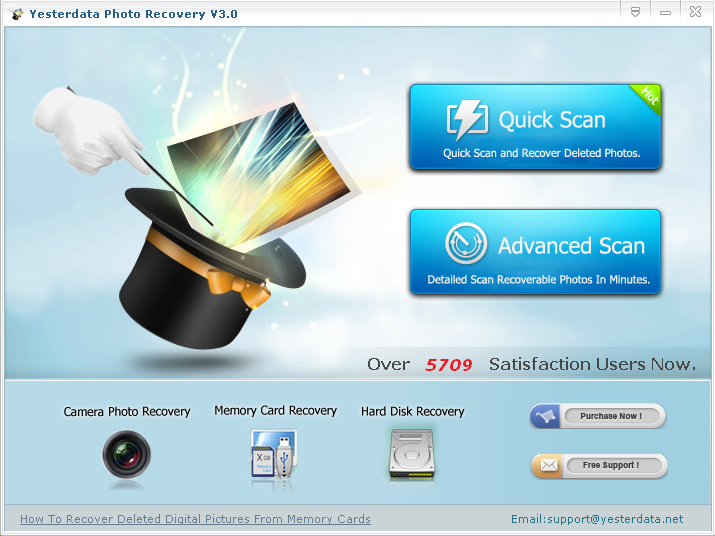
Step 2: Preview the volume of photos and select the photos you want on the main windows.
After finishing the scanning process, a list of recoverable files from your Android memory card will be shown. In addition, there will be a preview window of recoverable photos where you can preview the thumbnails.
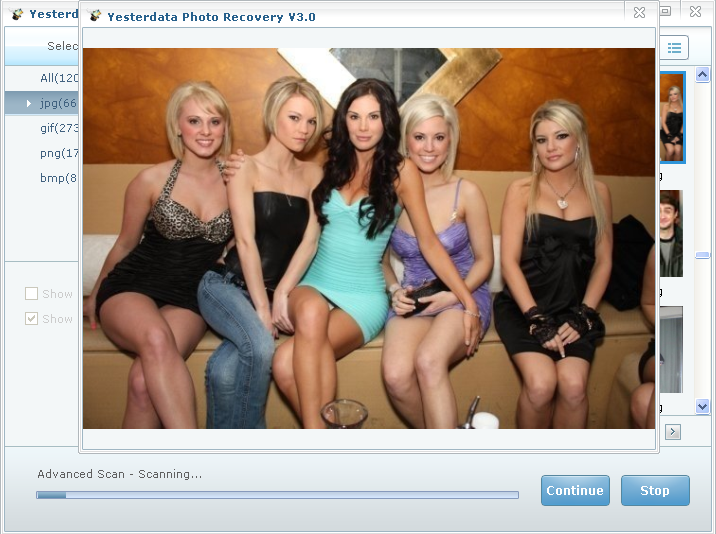
Step 3: Recover your deleted photos in seconds.
Windows Users have the opportunity of recovering one deleted photo in seconds Completely Free.
Click the button 'Recover' and all your deleted photos will be back to hand again.
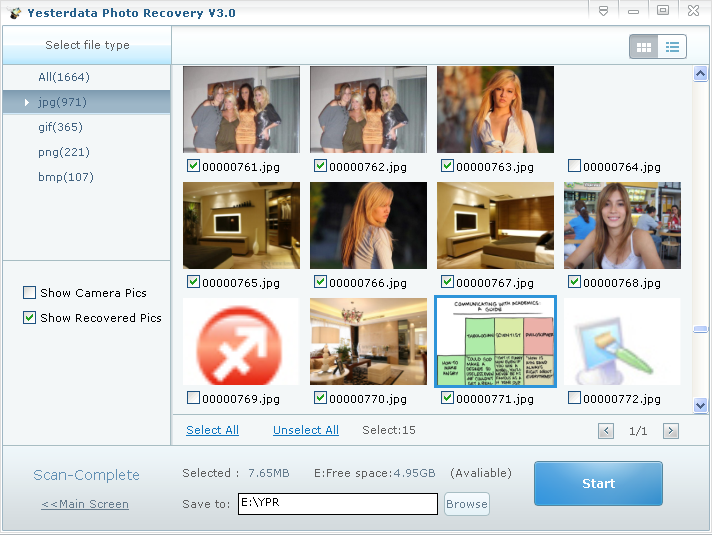
How to connect Samsung Galaxy Note to your computer
If you can not connect your Samsung Galaxy Note to your computer or the computer can not recognize your phone as a storage devices, please read on:
4) You should plug the USB cable into your phone.
Click Here: Free Download Yesterdata Photo Recovery to recover your data now !
Click Here: Contact us if you have any questions about Samsung Galaxy Photo Recovery!
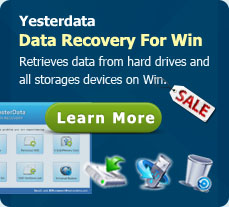

- Android Photo Recovery
- Nikon Photo Recovery
- Memory Card Recovery
- Canon Photo Recovery
- Samsung Galaxy Series Photo Recovery Solutions
- Blackberry Photo Recovery
- Sony Photo Recovery
- HTC Photo Recovery
- How Yesterdata Works
- Samsung Photo Recovery
- Kodak Photo Recovery







